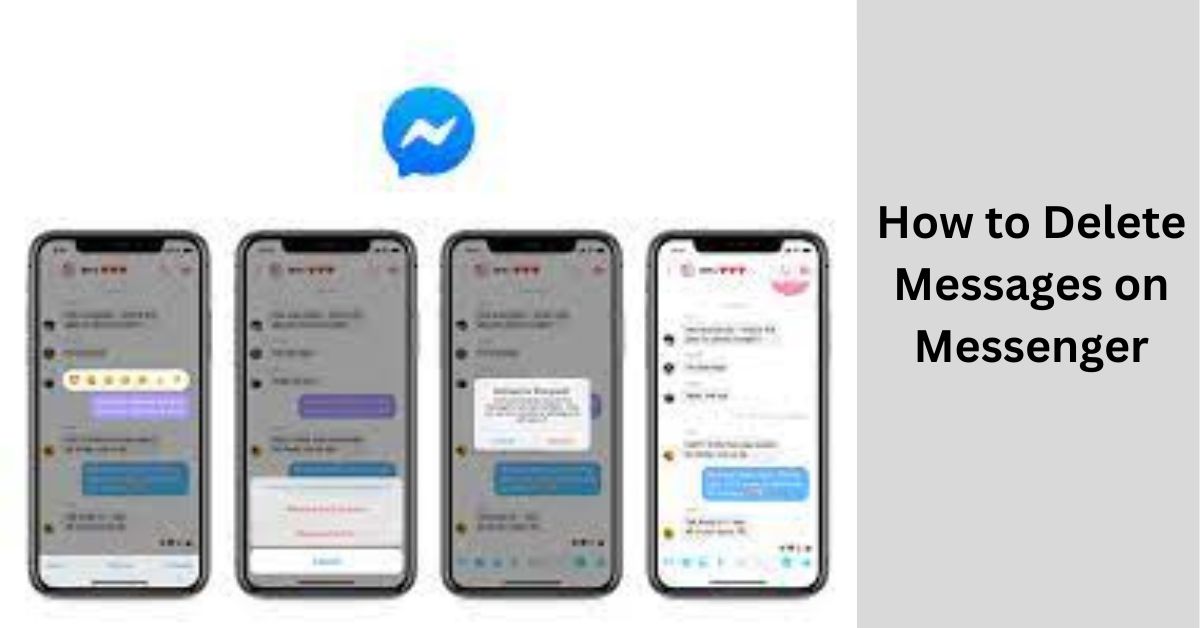Facebook Messenger has become an integral part of our communication, allowing users to connect with friends, family, and colleagues instantly.
However, there are times when you may want to delete messages for various reasons, such as maintaining privacy or simply cleaning up your chat history. In this guide, we will walk you through the process of deleting messages on Messenger, whether you’re using the mobile app or the desktop version.
Table of Contents
Deleting Messages on Mobile (iOS and Android):
1. Open Messenger App:
Launch the Facebook Messenger app on your mobile device.
2. Access the Conversation:
Navigate to the conversation from which you want to delete messages.
3. Select the Message:
Press and hold on the message you want to delete. This action will prompt a menu to appear.
4. Choose Delete:
Once the menu appears, select the “Delete” option. If you’re on Android, you may also see an option to delete multiple messages at once.
5. Confirm Deletion:
A confirmation prompt will appear. Confirm that you want to delete the message, and it will be removed from the conversation.
Repeat these steps for each message you want to delete.
Deleting Messages on Desktop:
1. Visit Facebook.com:
Open your preferred web browser and go to facebook.com. Log in if you’re not already.
2. Access Messenger:
Click on the Messenger icon located at the top-right corner of the Facebook page to open the Messenger sidebar.
3. Open Conversation:
Click on the conversation where you want to delete messages.
4. Select Message:
Hover over the message you wish to delete. You’ll see a three-dot menu (ellipsis) appear next to the message.
5. Choose Delete:
Click on the ellipsis and select “Delete” from the drop-down menu.
6. Confirm Deletion:
A confirmation dialog will appear. Confirm that you want to delete the message, and it will be removed from the conversation.
Additional Tips:
1. Deleting Multiple Messages:
On both mobile and desktop, you can delete multiple messages at once by selecting multiple messages before choosing the delete option.
2. Deleting Entire Conversations:
If you wish to clear an entire conversation, you can do so by selecting the conversation, clicking on the gear icon (on mobile) or the info icon (on desktop), and choosing the option to delete the conversation.
3. Message Deletion Limitations:
Keep in mind that deleting a message only removes it from your side of the conversation. The other person may still have a copy of the message unless they also choose to delete it.
Understanding Message Deletion:
When you delete a message on Messenger, it’s important to note that the action primarily removes the message from your own view. The message will no longer be visible in your chat history, but it doesn’t erase the message on the recipient’s end.
This means that if the other person involved in the conversation hasn’t deleted the message, they will still have access to it. It’s a measure of personal control over your own chat space rather than an all-encompassing removal of the message from both parties’ records.
Deleting Multiple Messages at Once:
If you find yourself needing to clear a series of messages or an entire conversation, Messenger provides the option to delete multiple messages simultaneously.
On both mobile and desktop, you can achieve this by selecting multiple messages before choosing the delete option. This feature is particularly handy when you want to perform a comprehensive cleanup of your chat history, saving you the time and effort of deleting messages one by one.
Deleting Messages on Different Platforms:
Messenger is a versatile platform, accessible on various devices, including smartphones, tablets, and desktop computers. The process of deleting messages is quite consistent across these platforms, but there may be slight variations in the user interface.
Understanding how to delete messages on both mobile and desktop ensures that, regardless of the device you are using, you can manage your Messenger conversations with ease and consistency.
Privacy Considerations:
Message deletion on Messenger contributes to maintaining your privacy within the digital realm. Whether you are cleaning up old conversations or removing specific messages for confidentiality reasons, having the ability to delete messages grants you control over your digital footprint.
However, it’s essential to remember that the effectiveness of this privacy measure is dependent on both parties involved. If privacy is a significant concern, communicating with others about the importance of mutual message deletion can ensure a more comprehensive and secure approach to maintaining confidentiality in your digital conversations.
Archiving Conversations as an Alternative:
If your intention is to declutter your Messenger app without necessarily deleting messages, consider archiving conversations. Archiving removes the conversation from your main chat list, making it temporarily inaccessible.
This feature is useful for situations where you might want to retain a record of your conversations but desire a neater interface. To archive a conversation on mobile, swipe left on the chat and tap the ‘archive’ option. On desktop, click on the gear icon within the chat and select ‘Archive.’ Archived conversations can be retrieved later if needed.
Message Deletion Limitations and Notifications:
It’s crucial to recognize the limitations of message deletion on Messenger. Deleting a message does not trigger a notification to the other party, meaning they won’t be alerted to the fact that you’ve removed a specific message.
However, if the person is actively engaged in the conversation and notices the disappearance of a message, they may inquire about it. As such, understanding these nuances can help you navigate the social dynamics of digital communication effectively, ensuring that your actions align with your communication preferences and intentions.
Conclusion:
Deleting messages on Messenger is a straightforward process, whether you’re using the mobile app or the desktop version. By following these steps, you can maintain a cleaner chat history and ensure your privacy in your online communications.