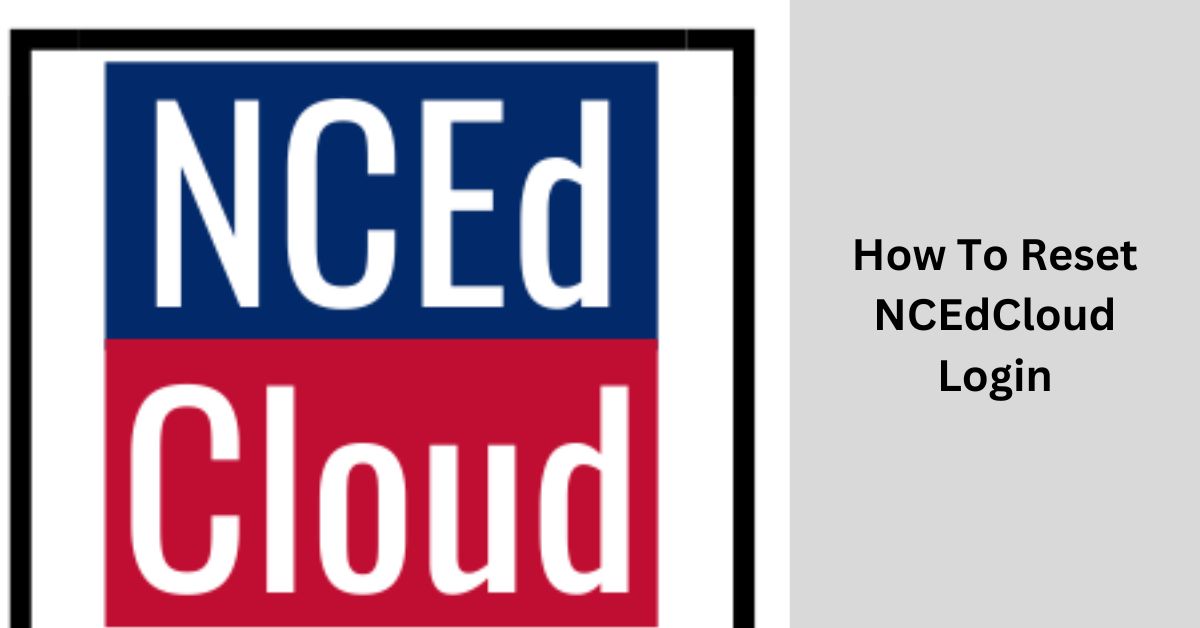NCEdCloud is a powerful platform used in the North Carolina education system, providing students, parents, and educators with easy access to various educational resources.
However, if you’ve forgotten your NCEdCloud login credentials or need to reset your password for any reason, you’re in the right place.
In this article, we’ll walk you through the step-by-step process of resetting your NCEdCloud login, ensuring you regain access to this valuable resource.
Table of Contents
Step 1: Open the NCEdCloud Login Page:
To initiate the password reset process, begin by opening your web browser and navigating to the NCEdCloud login page. The URL for the login page is typically https://my.ncedcloud.org/.
Step 2: Locate the “Forgot Password” Option:
Once you’re on the NCEdCloud login page, look for the “Forgot Password” or “Need Help?” link. This link is usually placed near the login fields. Click on it to proceed with the password reset.
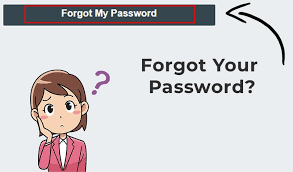
Step 3: Enter Your Username:
You will be redirected to a page that requests your username. In this field, enter the username associated with your NCEdCloud account. If you’re not sure about your username, contact your school or district’s IT department or support staff.
Read: How To Find Your Ncedcloud Number
Step 4: Complete the CAPTCHA:
As an additional security measure, NCEdCloud might require you to complete a CAPTCHA. This is designed to confirm that you are not a robot. Follow the on-screen instructions to complete the CAPTCHA.
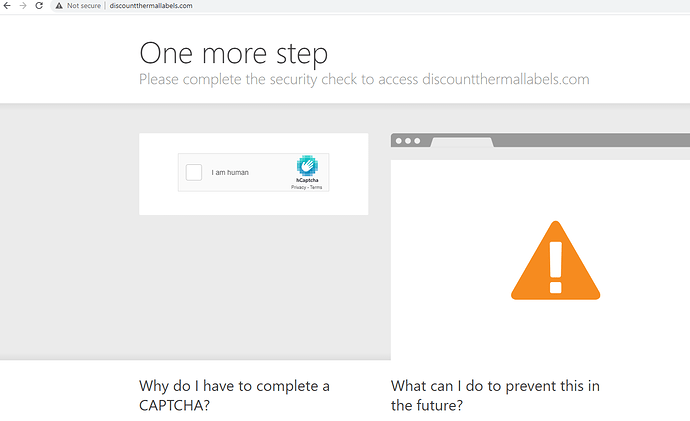
Step 5: Choose a Password Reset Option:
NCEdCloud typically provides two options for resetting your password: via an email link or by answering security questions. Choose the option that best suits your situation.
Reset Password via Email Link:
- If you select the email option, an email will be sent to your registered email address containing a link to reset your password.
- Access your email and open the message from NCEdCloud. Click on the provided link, and you will be redirected to a password reset page.
- Follow the instructions on this page to create a new password. Make sure to choose a strong password that meets the security requirements.
Reset Password by Answering Security Questions:
- If you choose to answer security questions, you will be prompted to provide answers to the questions you previously set up when creating your NCEdCloud account.
- Answer the questions correctly, and if your responses match the information on file, you will be allowed to reset your password.
Read: How To Download Grades From Ncedcloud?
Step 6: Create a New Password:
Regardless of the method you choose, you will need to create a new password. Your password should be unique, strong, and not easily guessable. It is a good practice to include a combination of uppercase and lowercase letters, numbers, and special characters.
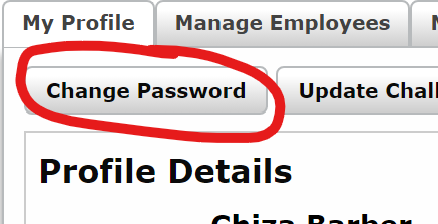
Step 7: Confirm the Password Reset:
After creating your new password, confirm it by typing it a second time in the appropriate field. Ensure that both entries match.
Step 8: Log In with Your New Password:
Once you’ve successfully reset your password, return to the NCEdCloud login page. Enter your username and your new password to log in to your account.
Account Recovery Best Practices: Safeguarding Your NCEdCloud Access
It’s essential to follow best practices for account recovery to ensure the security of your NCEdCloud account. This section should cover topics such as creating strong passwords, enabling two-factor authentication (if available), and regularly updating your security information.
Read: How To Claim NCEdCloud Account
Emphasize the importance of keeping your account recovery options up to date, like your email address and security questions, to simplify the process of resetting your login credentials when necessary.
2. Contacting NCEdCloud Support: What to Do If You Encounter Issues
Sometimes, you may face technical difficulties or challenges that prevent you from resetting your password or accessing your account.
In this section, explain how to contact NCEdCloud support for assistance. Include information about who to reach out to, such as your school’s IT department or district support, and what information you should have ready when seeking help.

Troubleshooting Common Password Reset Problems:
Password reset processes may not always go smoothly due to various issues like forgotten security questions or locked accounts.
Read: How to Find NCEDCloud Login: A Step-by-Step Guide
Provide a troubleshooting guide to address common problems that users might encounter during the password reset process. Include solutions for issues like not receiving the password reset email, failed security question answers, or account lockouts.
Maintaining Security: Tips for Protecting Your NCEdCloud Account
This section should focus on ongoing security and account protection tips. Provide guidance on practices such as avoiding password sharing, logging out of your account when not in use, and being cautious of phishing attempts.
Also, mention the importance of keeping personal information up to date in your NCEdCloud account to ensure successful account recovery in the future.
Conclusion:
Resetting your NCEdCloud login is a straightforward process that ensures you can continue to access the educational resources and tools available through the platform.
Whether you choose to reset your password through email or security questions, following these step-by-step instructions will have you back in your NCEdCloud account in no time.
Remember to keep your login credentials secure and regularly update your password to maintain the security of your account.